I discovered you can run a full terminal directly inside Obsidian using the Obsidian Terminal plugin. This is really useful when you’re working with code notes and need to quickly test commands without switching apps.
The plugin gives you a real terminal emulator right in your Obsidian workspace. You can run git commands, execute scripts, or do anything you’d normally do in a terminal - all while keeping your notes visible.
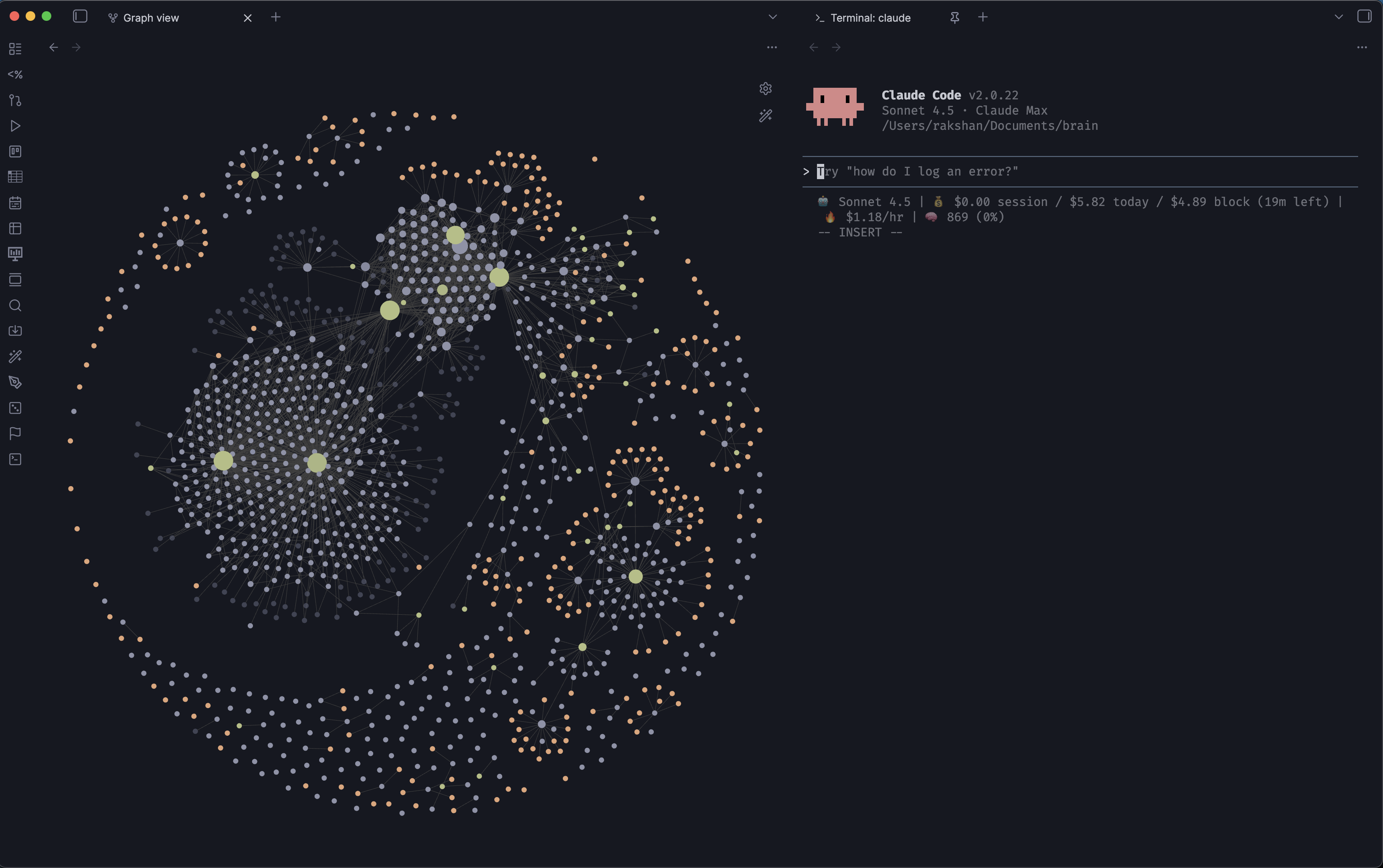
What’s even better is that it’s fully customizable. I set mine up with the Iceberg theme and FiraCode Nerd Font to match my setup. The configuration lives in .obsidian/plugins/terminal/data.json:
"terminalOptions": {
"fontFamily": "FiraCode Nerd Font Mono",
"fontWeight": "400",
"fontWeightBold": "700",
"theme": {
"background": "#161821",
"foreground": "#c6c8d1",
"cursor": "#c6c8d1",
"black": "#161821",
"red": "#e27878",
"green": "#b4be82",
"yellow": "#e2a478",
"blue": "#84a0c6",
"magenta": "#a093c7",
"cyan": "#89b8c2",
"white": "#c6c8d1",
"brightBlack": "#6b7089",
"brightRed": "#e98989",
"brightGreen": "#c0ca8e",
"brightYellow": "#e9b189",
"brightBlue": "#91acd1",
"brightMagenta": "#ada0d3",
"brightCyan": "#95c4ce",
"brightWhite": "#d2d4de"
}
}The font customization supports Nerd Fonts, which means all those nice icons and ligatures work perfectly. The theme customization accepts any color in hex format, so you can match it to your Obsidian theme.
After editing the config file, you’ll need to reload the plugin or restart Obsidian for the changes to take effect.